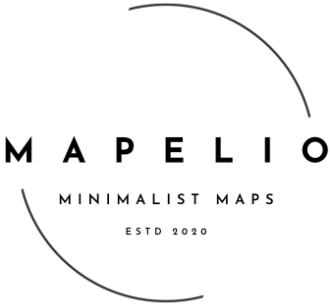How to export your Strava route as a .gpx file and upload it to Mapelio
If you would like to create a bespoke running map using one of your recorded routes, Mapelio’s Running Map Creator makes the process simple. The first step is to download a .gpx file of your activity from Strava.

Step 1: Export your route as a GPX from Strava
- Open the Strava activity you wish to export. This could be a run, walk or ride recorded with GPS.
- Click on the ellipsis icon (⋯) located near the top right of the activity page.
- Select ‘Export GPX’ from the dropdown menu.
-
The file will download automatically to your computer with a “.gpx” extension. This file contains GPS coordinates, timestamps, and data such as heart rate and elevation (if recorded).
Please note: Only activities with GPS data can be exported. Static workouts or manually added entries will not produce a usable file.
Step 2: Upload your route to Mapelio
-
Visit the Running Map Creator page on mapelio.com.
- Click on the large box labelled ‘Please add your GPX file here’.
- A file selection window will open. Navigate to the location on your computer where your .gpx file was saved.
- Select the desired file and click ‘Open’.
-
After a few seconds, your route and distance will appear automatically on the preview map, ready for you to personalise with your name, date and more.
Your journey is now elegantly transformed into a piece of art, a lasting tribute to the distance, the dedication, and the landscape beneath your feet.